To use the ADLForms Calendar Control click on the Calendar button to the right of the required Date field.
![]()
The Calendar Control will pop-up ready for date selection:
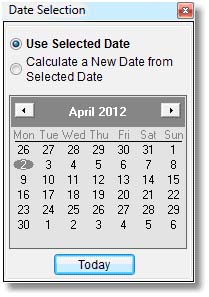
At this point you may:
a. |
Select a date; or |
b. |
Calculate a date from a starting date. |
Selecting a Date
1. |
Check ‘Use Selected Date’ |
2. |
Click on the date you wish to insert or click the ‘Today’ button to select today’s date: |
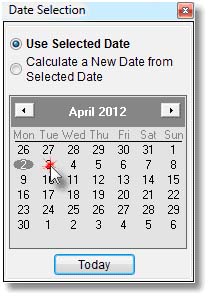
3. |
The selected date will be inserted into the date field and the Calendar will disappear. |
Calculating a Date
1. |
Check ‘Calculate a New Date from Selected Date’ |
2. |
Click the date you wish to calculate the new date from or click the ‘Today’ button to calculate the new date from today’s date: |
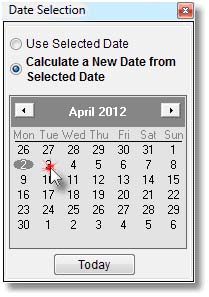
3. |
The following screen will appear: |
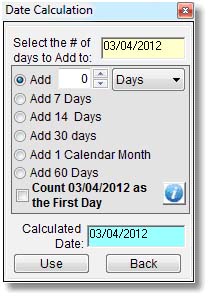
4. |
The selected date will be inserted into the yellow date field at the top of the Date Calculation screen and the Calculated Date will be inserted into the blue date field at the bottom of the screen |
5. |
Select the period to add to the selected date |
6. |
If the selected date is to be counted as the first of the period then check the ‘Count dd/mm/yyyy as the First Day’ box |
7. |
The new date will be calculated and displayed in the blue date field. See examples below: |
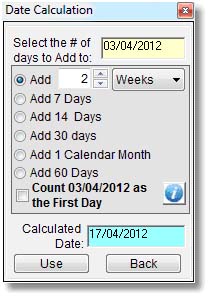
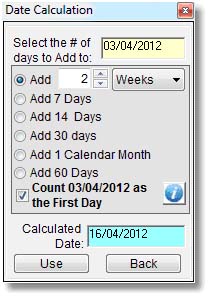
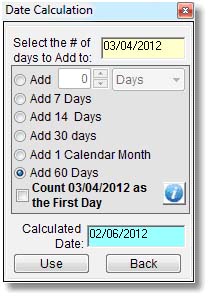
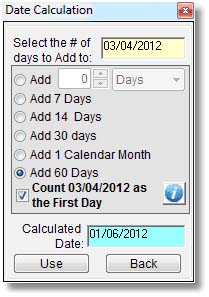
8. |
For help on the correct use of the ‘Count dd/mm/yyyy as the First Day’ check box click the ‘Info’ button |
![]()
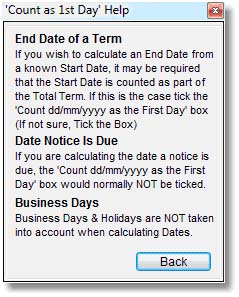
9. |
To use a calculated date click on the ‘Use’ button: |
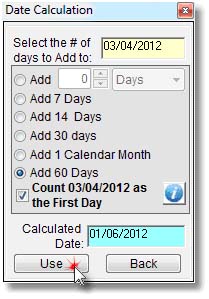
10. |
The calculated date will be inserted into the date field and the Calendar will disappear. |