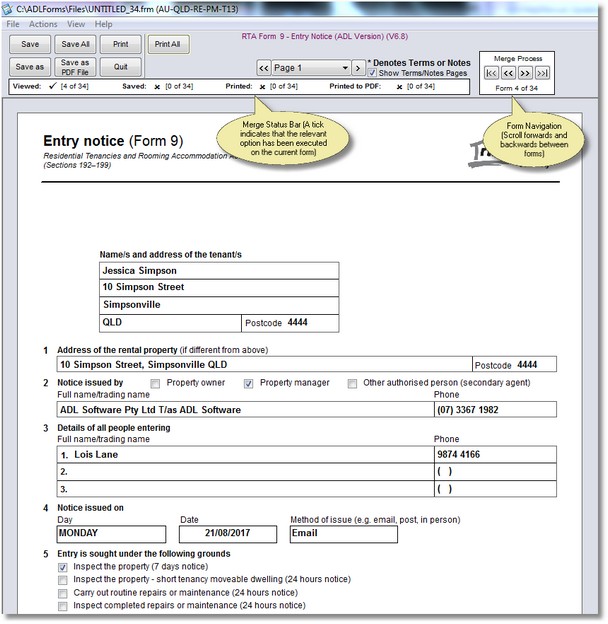Merge Process:
1. |
Using your Real Estate software application follow the procedures required to merge to ADLForms
Note: This will vary from application to application and appropriate help should be available within your Real Estate software package or through the software provider’s support services.
|
2. |
When the 'ADLForms Third-party Merge Options' screen appears, set all required preferences and click the <Merge> button (refer to Third-part Merge Options for more information)
|
3. |
After selecting all the merge options and clicking the <Merge> button, the first form in the merge file will be displayed on screen. The screen will look similar to a normal form completion screen, except that you will be given the opportunity to scroll backwards and forwards between forms, processing them one at a time. If you make any mistakes you can go back to any form and re-process as required. Indicators will show the total number of forms to be merged, how many forms have been view, printed, saved and saved to PDF and whether the current form has been printed, saved or saved to PDF. The screen should look similar to the snapshot below.
Process each form in turn, saving, printing or printing to PDF as required
|
4. |
Once all forms are processed to your satisfaction (The 'Merge Status Bar' will show the status of all processing), you may simply click on the <Quit> button to finalise the merge process
|