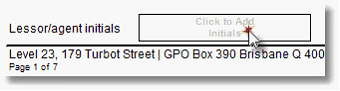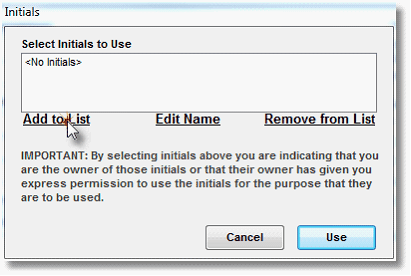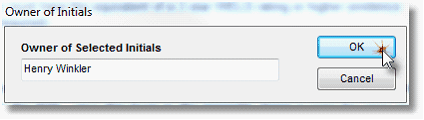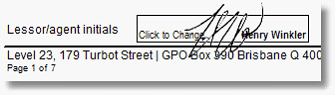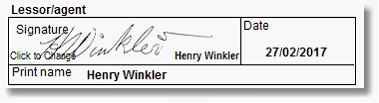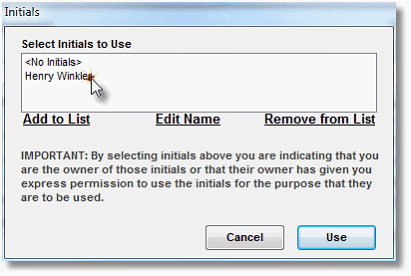Follow the instructions below to add your initials to ADLForms’ initials list ready for use:
1. |
Open a form that utilises ADLForms Digital Initials (e.g. Qld RTA Form 1a – Entry Condition Report)
|
2. |
Click on the ‘Initials’ box
|
3. |
In the pop-up ‘Initials’ selection box, click <Add to List>
|
4. |
Navigate to your saved initials file and open it
|
5. |
In the pop-up ‘Owner of Initials’ box enter your name (be sure to enter your First Name and Surname) and click <OK>
|
6. |
Your initials will be added to the list and also added to the form (on all pages where your initials are required) ready for printing
Note: Where there is a signature in the same name, which has already been added to ADLForms and the form requires the agent’s signature as well as initials, the signature will also be automatically added to the form (name and/or date fields associated with the signature will also be automatically updated if applicable):
|
7. |
Your initials are now ready for use every time you use ADLForms by simply selecting them from the Initials list after clicking on an Initials box:
Note: In a multiple form merge (from your trust accounting software), when you select your initials they will be applied to all forms in the merge process.
|