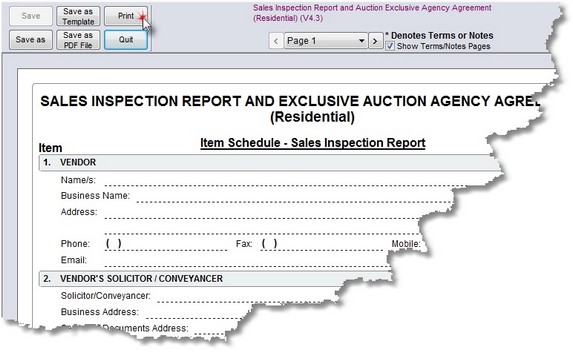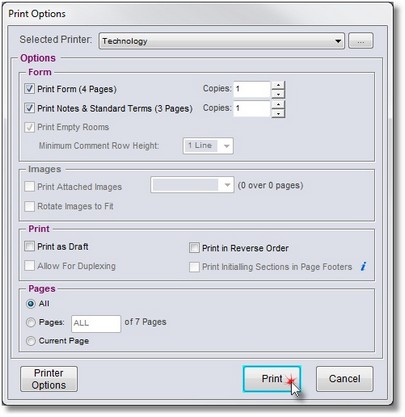Before printing any forms ensure that all your program default Printing Options are set correctly.
To print a form to a PDF file (which can then be used to e-mail forms to people who do not have ADLForms) refer to Emailing a Form.
To print a form to your network or local printer please follow these steps:
1. |
Create a New form or Open the form you wish to print
|
2. |
Click on the <Print> button
|
3. |
The 'Print Options' window will open
Check and set all options required for printing the form
|
|
Options: |
Change Printer |
You can select the required printer from the 'Selected Printer' drop down box.
|
||||||
Printer Options |
Click on the <Printer Options> button to change standard printer options, not displayed in this dialog box.
|
||||||
Print Form |
Untick the 'Print Form' Check Box if all you wish to do is print the Notes or Terms and Conditions attached to the form or agreement.
|
||||||
Print Notes or Standard Terms |
Untick the 'Print Notes or Standard Terms' Check Box if you do not wish to print the Notes or Terms and Conditions attached to the form.
|
||||||
Form Copies |
Enter the number of forms you wish to print.
In this context 'Form' means the portion of the form which has data entered into it, as opposed to the Notes or Terms & Conditions of the form or agreement.
|
||||||
Notes/Terms Copies |
Enter the number of copies of the Notes or Terms & Conditions associated with this form or agreement that you wish to print.
|
||||||
Pages to Print |
You may specify one or more pages to print in this field. Examples of entry are:
|
4. |
Click <Print> to print the form |