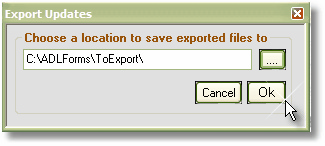When a computer does not have access to the internet and you would like to update your copy of ADLForms you can use the following instructions:
1. |
Open ADLForms on a computer that has access to the internet
|
2. |
Click on the <Update> button from within the ADLForms 'Main Menu' until you see the message 'ADLForms is up-to-date' in the Status Bar of the main menu
|
3. |
Click on the 'Export Updates' option from within the 'File' menu of ADLForms
|
4. |
Choose a folder on your computer to create the folder in and note this folder as you will need it later
Click <OK> and wait for the folder to be created
|
5. |
Now locate the folder on your computer, where the folder was created (as noted in step 4) by using 'My Computer' (usually found as a link on Desktop) or 'Windows Explorer' (usually found in the 'Start' menu, in 'Programs' and under 'Accessories')
|
6. |
Copy the folder onto a USB or CD and proceed to the computer with no internet access
|
7. |
Right click on the ADLForms icon and select 'Properties'
|
8. |
Click on either 'Find Target' or 'Open File Location'
|
9. |
Open the 'ToExport' folder, located on the USB or CD and copy all the files into the folder
|
10. |
You are now ready to use ADLForms |