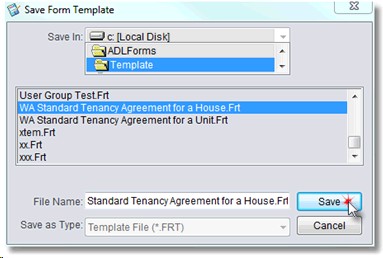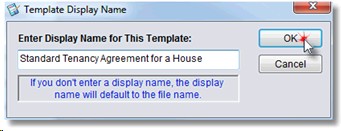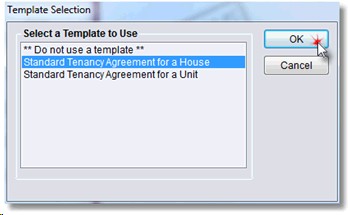Templates are a handy way to automatically populate fields within a form, thereby reducing the amount of typing required. Some forms may need multiple Templates. A good example of applying templates is with an Entry Notice. There are many different reasons for entry. Depending on the reason for entry different boxes need ticking and different comments need to be applied to the form. You can create unlimited templates for a form.
To create a template follow the steps below:
1. |
Open the Form you wish to create a template for, using the <New> option from the ADLForms 'Main Menu'
|
2. |
Fill in all the fields that you would like to be saved in the template
|
3. |
Click the <Save As Template> button
|
4. |
You will be prompted to give the template a file name
Enter the file name and click <Save>
Note: It is useful to identify the form type in the template file name
|
5. |
You will be prompted to give the template a Display Name. This is where you type the description you wish to be displayed in the 'Template Selection' window when opening a form.
Enter the Display Name and click <OK>
Note: It is not necessary to identify the form type in the template display name
|
6. |
Click the <Quit> button to go back to the 'Main Menu'
|
7. |
When you attempt to create a new form of that type again, using the <New> option from the ADLForms 'Main Menu', a 'Template Selection' dialog box will appear asking you which template you wish to use (If no templates are setup for a form, no list will appear):
Select the template and click <OK>
|